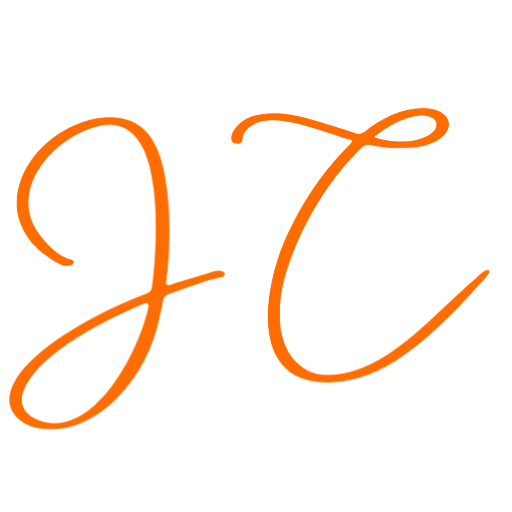Sync Webhooks Chrome Extension
Send text, URLs, images, screenshots, tables, or full HTML pages via webhook to any automation tool.
User Guide
Welcome to the Sync Webhooks Chrome Extension! This guide will walk you through how to use the extension to send various types of data (text, URLs, images, screenshots, tables, or full HTML pages) to webhooks for automation.
Table of Contents
- Installation
- Adding a Workflow
- Managing Webhooks
- Adding a Webhook
- Editing a Webhook
- Deleting a Webhook
- Using the Context Menu
- Drag and Drop Functionality
- Notifications and Error Handling
- Supported Data Types
- 📝 Text Selection
- 🔗 URL Capture
- 📑 Table Data Extraction
- 🌐 Page HTML Capture
- 🖼️ Image Selection
- 📝 Screenshot Capture
1. Installation
To get started, you need to install the Sync Webhooks extension from the Chrome Web Store. Follow these steps:
- Open the Chrome Web Store and search for “Sync Webhooks”.
- Click on the extension and then click the “Add to Chrome” button.
- Confirm the installation by clicking “Add Extension”.
2. Adding a Workflow
A workflow in Sync Webhooks refers to a set of webhooks organized for specific tasks. To add a workflow:
- Click on the Sync Webhooks extension icon in the Chrome toolbar.
- In the popup window, click the “Add Workflow” field.
- Enter a name for your workflow (e.g., “Data Collection”, “Image Scraping”) and click “Save”.
3. Managing Webhooks
Adding a Webhook
To add a webhook:
- Open the Sync Webhooks extension by clicking its icon.
- In the popup window, click the “Add Webhook” field.
- Add the webhook URL
- Click the “Add Webhook” button.
- Workflow Name: Give the webhook a descriptive name.
- Webhook URL: Enter the URL where the data will be sent.
- Features: Select the types of data this webhook will handle (Text, URL, Image, Table, HTML, Screenshot).
- Click “Add Webhook” to save it.
- Use the refresh button after successfully adding the webhook.
Editing a Webhook
To edit an existing webhook:
- Open the Sync Webhooks extension and select the workflow containing the webhook.
- Click the “Edit” icon next to the webhook you want to edit.
- Update the webhook details and click “Ok”.
- Use the refresh button after successfully edited the webhook.
Deleting a Webhook
To delete a webhook:
- Open the Sync Webhooks extension and select the workflow containing the webhook.
- Click the “Delete” icon next to the webhook you want to remove.
- Confirm the deletion.
- Use the refresh button after successfully deleted the webhook.
4. Using the Context Menu
The Sync Webhooks extension adds context menu items based on the configured webhooks. To use the context menu:
- Navigate to the web page where you want to capture data.
- Select the type of data you want to capture:
- Right-click on selected text, an image, or a link.
- Right-click on a page for HTML or screenshot capture.
- From the context menu, select the appropriate webhook under the relevant feature.
5. Drag and Drop Functionality
To reorganize webhooks within a workflow:
- Open the Sync Webhooks extension and select the workflow.
- Click and hold the “Drag” icon next to a webhook.
- Drag the webhook to the desired position and release.
Benefit: Customize the order of webhooks based on priority or frequency of use.
6. Notifications and Error Handling
The extension provides notifications to inform you about the success or failure of data sending operations:
- Success Notification: When data is sent successfully, a notification will appear with a success message.
- Refresh Button: Use the refresh button if you didn’t get a successful notification after sending data.
- Error Notification: If there is an error in sending data, an error notification will appear with details.
Example:
- If you encounter an error while capturing data, check the error notification for specifics and troubleshoot accordingly.
Additional Tips:
- Ensure that the webhook URLs are correctly configured.
- Verify that the selected data type is supported by the webhook.
7. Supported Data Types
📝 Text Selection
Importance: Extract relevant textual data from web pages.
Benefit: Enhances natural language processing (NLP) models with diverse text data to write blog posts, social media posts, and emails.
Detailed Explanation:
- Flexibility: Select any portion of text from a webpage, giving you the flexibility to gather only the data you need.
- Automation: Save time by automating the collection of text data, which can be directly used to train language models or for content creation.
- Versatility: The ability to capture text from various sources—news articles, research papers, blogs—ensures a rich and varied data set.
- Precision: Helps in extracting specific information, such as quotes, definitions, or important summaries, which can be directly fed into AI models for precise analysis.
Example Use Cases:
- Content Creation: Quickly gather text snippets to curate content for blogs or social media.
- Research: Extract relevant information from online articles to support academic or market research.
- Email Drafting: Capture and organize text for drafting professional emails.
🔗 URL Capture
Importance: Collect URLs for reference or further data scraping.
Benefit: Enables AI algorithms to map relationships and perform comprehensive web analysis.
Detailed Explanation:
- Efficient Data Collection: Collect URLs without manually copying and pasting, streamlining the process of data gathering.
- Web Scraping: Use captured URLs as input for web scraping tools, allowing for automated data extraction from multiple web pages.
- Relationship Mapping: Helps AI models understand the interconnections between different web pages, aiding in knowledge graph construction.
- Resource Management: Organize and store URLs systematically, making it easier to revisit or share resources.
Example Use Cases:
- Market Research: Gather URLs of competitor websites for analysis.
- Data Scraping: Feed URLs into scraping tools to collect product details, reviews, or other relevant information.
- Content Aggregation: Collect URLs for creating a curated list of resources or reference materials.
📑 Table Data Extraction
Importance: Gather structured data from HTML tables.
Benefit: Improves the accuracy and efficiency of AI-driven data analytics and reporting tools.
Detailed Explanation:
- Structured Data: Extract data in a structured format, making it ideal for databases and spreadsheets.
- Data Analysis: Facilitate the analysis of tabular data with AI models, improving insights and decision-making processes.
- Increased Efficiency: Automate the collection of table data, reducing manual data entry and minimizing errors.
- Versatile Applications: Useful for extracting financial data, performance metrics, or any other tabular information.
Example Use Cases:
- Financial Analysis: Extract and analyze financial tables from reports or websites.
- Market Surveys: Collect and organize survey results displayed in tables.
- Data Reporting: Automatically gather data from tables for business reports or presentations.
🌐 Page HTML Capture
Importance: Capture the entire HTML content of a webpage.
Benefit: Provides comprehensive data for AI models requiring full-page context, aiding in detailed web content analysis and supporting web scraping tasks.
Detailed Explanation:
- Full Context: Capture the complete HTML structure, providing full context for web scraping and analysis tasks.
- Content Preservation: Ensures no information is missed by capturing everything on the page, including hidden elements.
- Advanced Analysis: Useful for tasks requiring a deep understanding of page layout, such as content extraction, SEO analysis, and web page reconstitution.
- Web Archiving: Archive web pages in their entirety for future reference, research, or compliance purposes.
Example Use Cases:
- SEO Analysis: Analyze the HTML structure for better search engine optimization.
- Web Archiving: Preserve web pages for compliance, historical records, or offline access.
- Content Extraction: Extract detailed information for use in documentation or further data processing.
🖼️ Image Selection
Importance: Capture images directly from web pages.
Benefit: Supports the training of computer vision models by providing varied and relevant image datasets.
Detailed Explanation:
- Direct Capture: Effortlessly capture images from web pages without the need for additional tools or software.
- Dataset Creation: Build diverse image datasets essential for training and testing computer vision models.
- Visual Data Analysis: Enhance AI models by providing rich visual data, improving their accuracy and performance.
- Content Curation: Collect images for use in presentations, reports, or creative projects.
Example Use Cases:
- Computer Vision: Train models with a variety of images for tasks like object recognition or classification.
- Design Projects: Gather images to use in graphic design or multimedia presentations.
- Content Curation: Compile images for social media posts, blogs, or educational materials.
📝 Screenshot Capture
Importance: Capture entire or partial web pages as images.
Benefit: Perfect for documenting tasks, taking visual notes, or capturing reference material. Also aids in the development of AI models requiring visual context, enhancing user interface analysis.
Detailed Explanation:
- Documentation: Perfect for capturing visual documentation of web pages, useful for tutorials, bug reports, or project references.
- Visual Notes: Take screenshots as visual notes to quickly capture and store information.
- Interface Analysis: Assist in evaluating and improving user interfaces by providing visual context for AI models.
- Creative Tasks: Use captured screenshots for graphic design, presentations, or content creation.
Example Use Cases:
- User Interface Analysis: Capture screenshots of different UIs for comparative analysis and improvements.
- Bug Reporting: Document and share screenshots of issues for effective bug reporting and resolution.
- Visual Documentation: Create tutorials or guides with step-by-step screenshots to illustrate processes clearly.
Example Workflow Use Cases
Sync Webhooks To Boost Space Make
Sync Webhooks To Taskade Text
Sync Webhooks To Taskade URL
More Workflow Use Cases
Use Case 1: Content Curation for Blogs
Objective: Automate content gathering for blog posts or newsletters.
Process:
- Research topics for your blog or newsletter.
- Visit various websites for valuable insights or statistics.
- Select the relevant text or image.
- Right-click and send it to your workflow.
- The workflow compiles the content into a Google Document.
- Use AI tools like ChatGPT to summarize the content or generate insights.
Benefit: Saves time by automating content gathering and ensures critical insights are retained.
Use Case 2: Social Media Monitoring
Objective: Automate the collection and analysis of social media mentions.
Process:
- Monitor social media platforms for mentions of your brand or product.
- Select relevant posts or comments.
- Right-click and send the data to your workflow.
- The workflow aggregates mentions and performs sentiment analysis.
- Generate reports to track brand reputation and public sentiment.
Benefit: Provides real-time monitoring and analysis of social media mentions, helping manage brand reputation effectively.
Use Case 3: Legal Research
Objective: Streamline the collection of legal documents and case studies.
Process:
- Browse legal databases and websites for relevant documents and case studies.
- Select important excerpts or case references.
- Right-click and send the data to your workflow.
- The workflow organizes documents into a structured database.
- Use AI tools to analyze legal trends or compile case summaries.
Benefit: Enhances legal research efficiency, keeps documents organized, and helps identify key legal trends.
Use Case 4: Financial Data Collection
Objective: Simplify the gathering of financial data for analysis.
Process:
- Visit financial news websites and databases for stock prices, market trends, and financial reports.
- Select key data points or entire tables.
- Right-click and send the data to your workflow.
- The workflow compiles data into spreadsheets or financial analysis tools.
- Use financial modeling tools to forecast trends or generate reports.
Benefit: Speeds up the financial data collection process, ensures accurate data entry, and helps with detailed financial analysis.
Use Case 5: Academic Research Compilation
Objective: Streamline the collection of academic research data and insights.
Process:
- Visit academic journals, news sites, and forums.
- Select key research findings or quotes.
- Right-click and send the selected data to your workflow.
- The workflow organizes the data into structured formats like Excel or databases.
- Utilize natural language processing tools to analyze trends and generate reports.
Benefit: Accelerates the research process, maintains organized records, and helps discover new insights efficiently.
Use Case 6: Content Translation and Localization
Objective: Streamline the process of translating and localizing web content.
Process:
- Browse websites for content that needs translation or localization.
- Select the text or sections to be translated.
- Right-click and send the data to your workflow.
- The workflow integrates with translation tools like Google Translate or professional translation services.
- Receive translated content and feed it into your content management system.
Benefit: Automates content translation, ensures consistency across languages, and accelerates the localization process.
Use Case 7: Marketing Feedback Aggregation
Objective: Gather and analyze feedback for marketing campaigns.
Process:
- Browse social media, blogs, or review sites.
- Highlight relevant feedback or comments.
- Right-click and send the data to your workflow.
- The workflow aggregates feedback into visual reports or dashboards.
- Analyze sentiment and trends using customer sentiment tools.
Benefit: Provides real-time insights into customer perceptions and enables data-driven marketing strategies.
Use Case 8: Efficient Customer Support
Objective: Automate the logging and resolution of customer issues.
Process:
- Browse forums or social media for customer complaints or queries.
- Select the relevant text or image.
- Right-click and send it to your workflow.
- The workflow logs the issue in a ticketing system like Zendesk or Freshdesk.
- Use AI to suggest solutions and follow up with customers automatically.
Benefit: Enhances support efficiency, reduces manual logging, and ensures timely resolution of customer issues.
Use Case 9: Project Management
Objective: Streamline project data collection and task management.
Process:
- Browse resources for project-related data or updates.
- Select relevant information or take a screenshot.
- Right-click and send it to your workflow.
- The workflow updates project management tools like ClickUp, Trello, Asana, or Jira.
- Assign tasks and set deadlines based on the collected data.
Benefit: Improves project management efficiency, reduces manual data entry, and ensures team alignment.
Use Case 10: Expense Management
Objective: Streamline the tracking and categorization of business expenses.
Process:
- Browse bank statements, invoices, and receipts from various sources.
- Select and capture relevant expense details or transaction data.
- Right-click and send the data to your workflow.
- The workflow categorizes expenses and updates financial management software like QuickBooks or Xero.
- Generate expense reports and monitor budget compliance.
Benefit: Reduces manual data entry, ensures accurate financial tracking, and improves budget management.
Use Case 11: Automated CRM Data Entry
Objective: Streamline the process of adding new contacts or leads into your CRM system.
Process:
- Browse business directories, social media, or websites for potential contacts or leads.
- Select contact details, company information, and other relevant data.
- Right-click and send the data to your workflow.
- The workflow automatically populates your CRM system with the new contact information.
- Trigger follow-up actions, such as sending introductory emails or scheduling calls.
Benefit: Reduces manual data entry, ensures accurate and timely CRM updates, and improves lead management efficiency.
Use Case 12: Real Estate Market Analysis
Objective: Automate the gathering of real estate data for investment or market analysis.
Process:
- Browse real estate listing websites for properties of interest.
- Select property details, prices, and images.
- Right-click and send the data to your workflow.
- The workflow compiles the data into real estate analysis tools or spreadsheets.
- Generate reports to analyze market trends or property values.
Benefit: Simplifies real estate data collection, enables detailed market analysis, and helps make informed investment decisions.
Use Case 13: Automated Lead Generation
Objective: Capture and follow up with leads seamlessly.
Process:
- Browse LinkedIn or business directories for potential leads.
- Select contact details or other relevant information.
- Right-click and send the data to your workflow.
- The workflow populates a CRM like Salesforce or HubSpot with lead information.
- Use the workflow to trigger automated email follow-ups or add leads to nurturing sequences.
Benefit: Reduces manual data entry, ensures timely follow-up, and enhances lead conversion rates.
Support
Encounter any issues or need assistance? Reach out to us at https://jagadeeshchundru.com/contact/.
By adopting Webhooks Hub, you’re equipping yourself with a tool that not only streamlines data collection but also supercharges your workflow efficiency. Whether you’re in marketing, finance, research, or beyond, Webhooks Hub is your gateway to seamless data automation and enhanced productivity.
Why Choose Webhooks Hub?
Webhooks Hub revolutionizes how you collect and transfer data from web pages directly into your workflows. With this extension, automate data-driven tasks effortlessly, enhancing productivity and ensuring you stay ahead in your field.
Who Should Use Webhooks Hub?
Webhooks Hub is tailored for professionals and businesses who need to automate processes across various applications. It’s a game-changer for:
- Digital Marketers: Seamlessly gather web data to enhance campaigns.
- Sales Teams: Streamline lead generation and follow-ups.
- Researchers: Efficiently compile and analyze research data.
- Data Analysts: Automate data collection for improved analytics and reporting.
By following this guide, you can effectively utilize the Sync Webhooks extension to automate data transfer tasks, enhance productivity, and integrate with various automation tools. If you have any questions or encounter any issues, please refer to the “Guide” section in the extension or contact support for assistance. Happy automating! 🚀